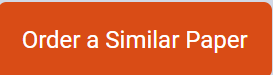gidget35946
case study abc corporation under armour Historical Financial…
case study abc corporation under armour
Historical Financial Statements (Income Statement, Balance Sheet and Statement of
Cash Flows) from the 3 most current years for the firm. These should be downloaded
from the SEC website. The financial statements must include horizontal (shown
between the years) and vertical analysis (shown to the right of the last year of
historical data).
2. Ratio analysis for the ratios shown on Table 1 in the Guide to Case Analysis (CA) of
the textbook:
a. Profitability ratios
b. Liquidity ratios
c. Leverage ratios
d. Activity ratios
e. Price-to-earnings ratio
f. The changes between years are included in the calculations.
3. Competitor ratios to compare with the ratios that were calculated in item 2. These
should be included on the same tab as the ratio analysis for the firm.
4. Financial analysis should include comparisons to the firm’s main competitor as well
as to the industry. How does the financial position of the firm influence the strategic
direction of the company? This section should not be used to define what each ratio
BUSI 690
Page 2 of 6
is rather it should clearly provide analysis based on the calculations as to the strategic
choices and implications of the firm’s financial position. A compare and contrast
with the main competitor should be included in this section of narrative.
Place the results of Case Study: Historical Financial Analysis, in the Case Study: Historical
Financial Analysis submission link in Module 6: Week 6.
Options to Download SEC Financial Data into Excel Spreadsheets:
There are two ways to pull financial data in Excel format from the SEC site, depending on how
recent the information is.
OPTION 1: For filings that are a year or two old
? Go to www.sec.gov.
o In the Filings & Forms box, click on Search for Company Filings.
o Then click on Company or fund name, ticker symbol, CIK (Central Index
Key), file number, state, country, or SIC (Standard Industrial Classification).
o Enter either a company name or ticker symbol into the appropriate box. (Note: it
may be easier to use a ticker symbol because this guarantees you have the right
company.) Choose Find Companies.
o On the next screen, select the appropriate filing or filter by filing type (10-K).
o Newer filings have two button options: Documents and Interactive Data. Select
On the next screen, select the appropriate filing or filter by filing type (10-K).
o Newer filings have two button options: Documents and Interactive Data. Select
Interactive Data if that is an option.
Once in Interactive Data, select financial statements. A drop-down box will
appear in the left-hand column. Select the statement that you want. Then, click
View Excel Document above the left-hand column.
OPTION 2: For older filings
? Follow the steps in Option 1 to get to the company filing screen. Since Interactive Data
will not be available, click on Documents.
o There will be several options. Find the link containing the full filing. This is
usually the first link but not always. For a 10-K filing look for a link titled 10-K.
? Open Excel. Click on the Data tab in the ribbon and select From Web, the second icon
from the left.
o A web browser will open up. Copy the link from the company 10-K and insert it
into the New Web Query browser that opened up. Click Go to be taken to the
filing. (Note: The browser sometimes runs slow.)
o Find the financial tables you wish to import. Above the tables you should see a
yellow box with a black arrow pointing to the right. Click on each box
corresponding with each financial table that you wish to import. The box will turn
green with a check mark.
o Once all desired tables are selected, click the Import button at the bottom right of
the web browser.
o You will be taken back into the Excel spreadsheet with an Import Data box
open. To import the data, select either a cell in the existing worksheet or New
Worksheet and click OK.
o Data will be uploaded into Excel. Note that this process does a poor job of
formatting the tables. Brackets indicating negativity and currency symbols are
often placed in adjacent cells, necessitating manual entry. For year-over-year
analysis across multiple filings be careful to ensure that financial sheet items line
up with one another.